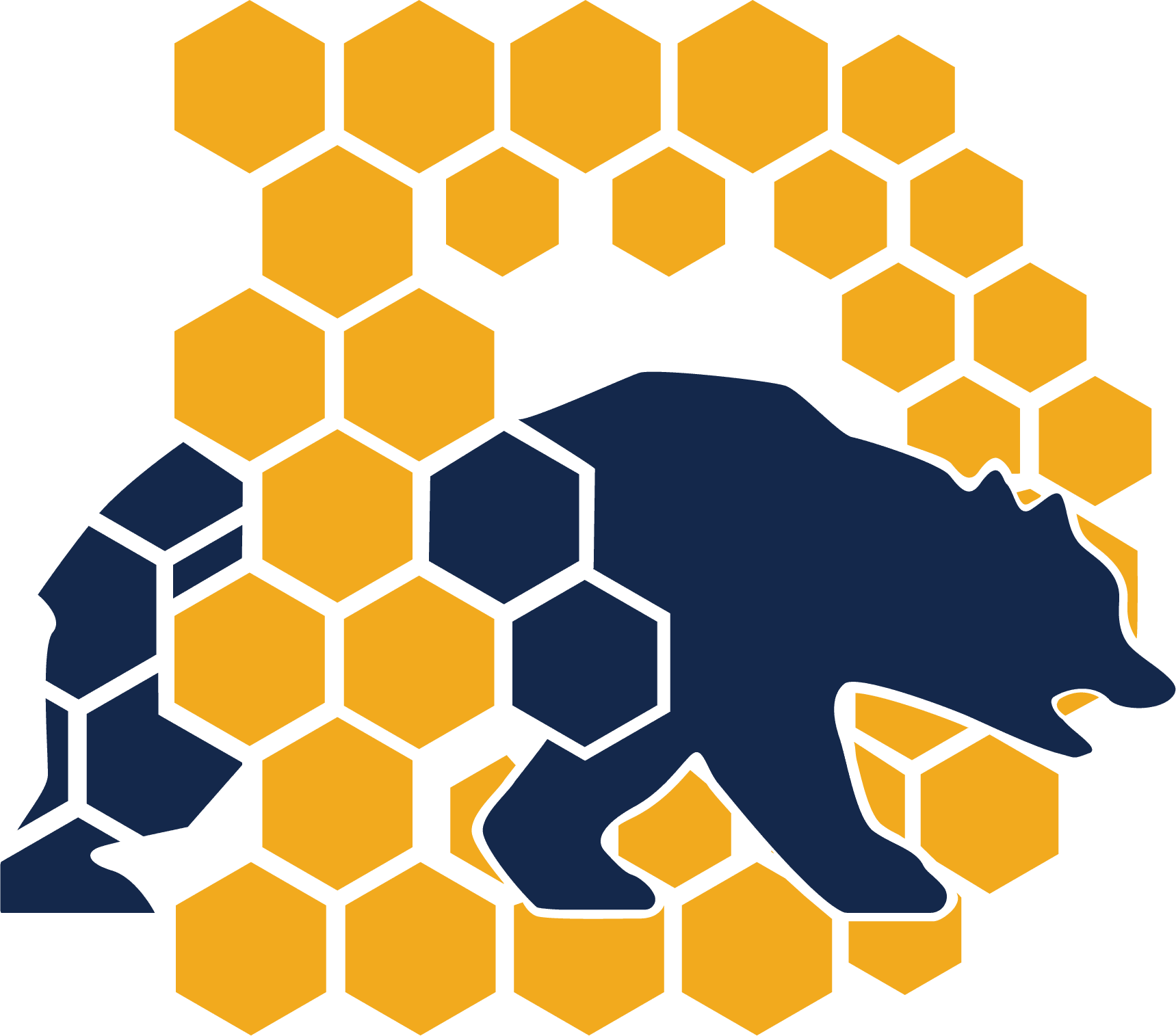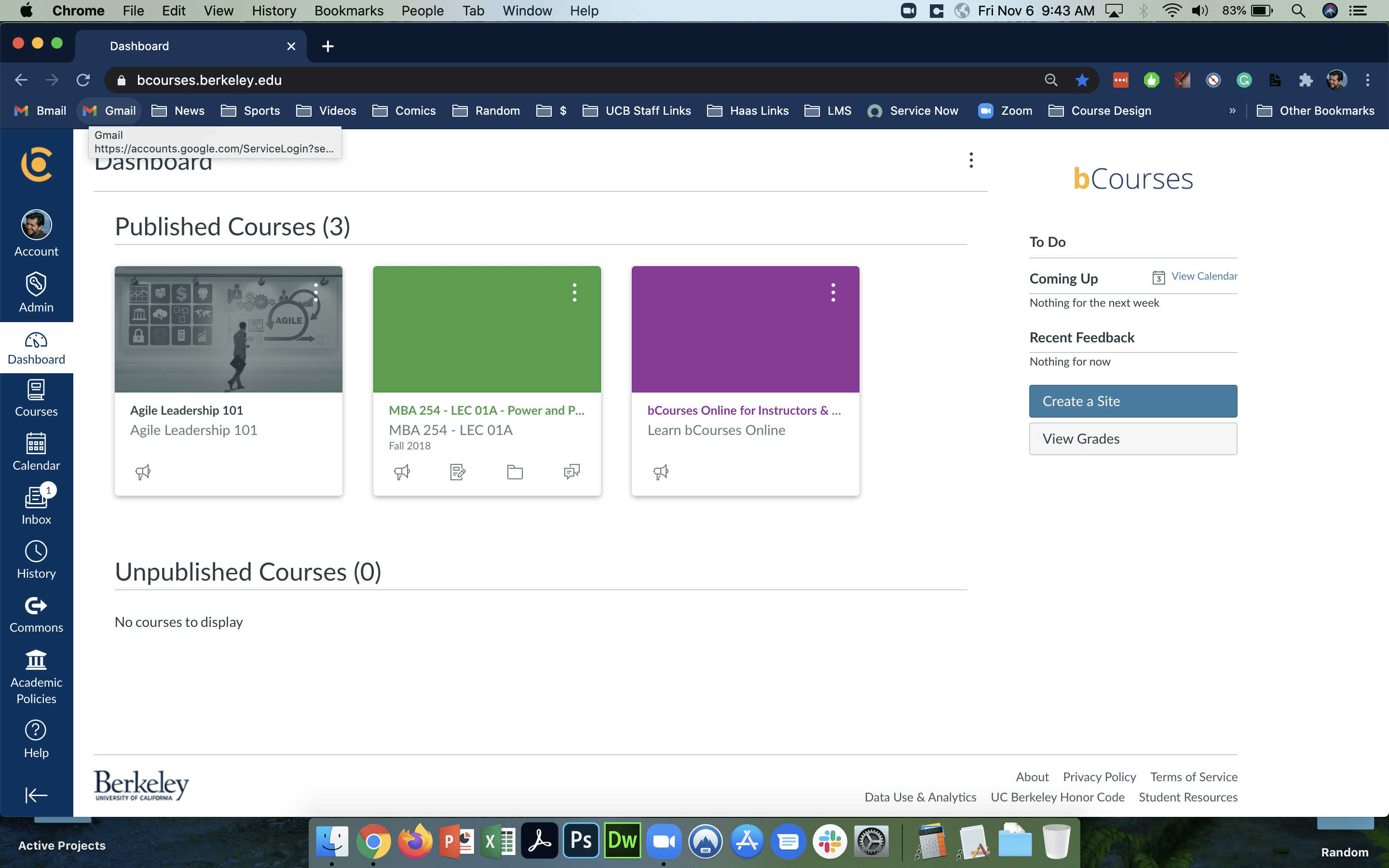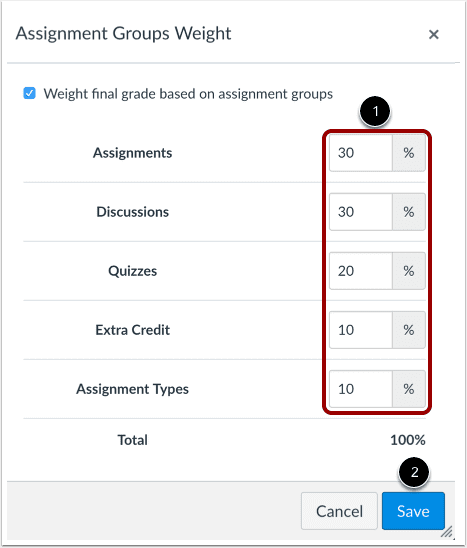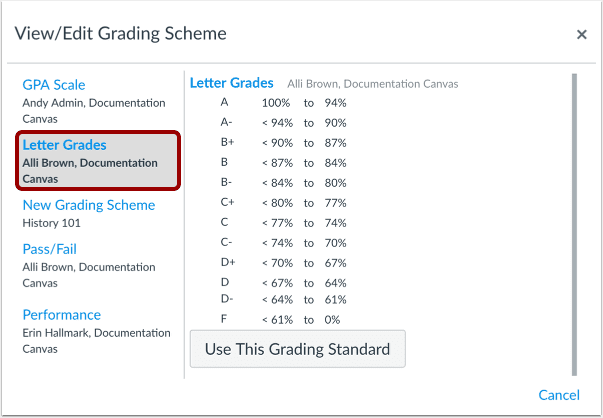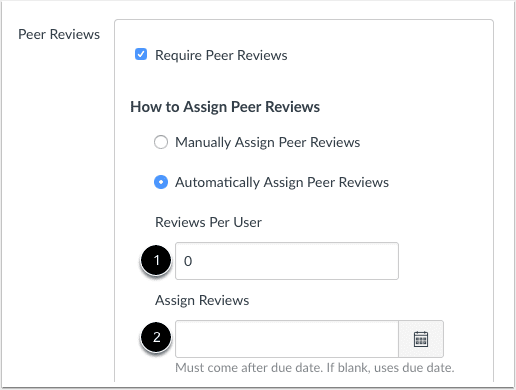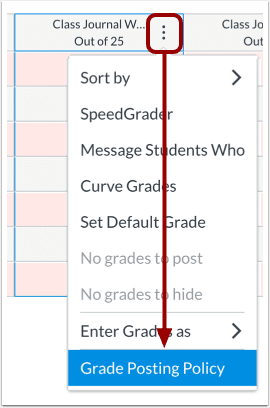After reviewing the beginner bCoures content, browse below to learn about more advanced features available in the platform.
Assignments | Rubrics | Question Banks | Gradebook Posting Policy | Panopto
Assignments
Weight final grade based on assignment groups
In bCourses, you can weight final grades based on assignment groups. Within each assignment group, a percentage is calculated by dividing the total points a student has earned by the total points possible for all assignments in that group.
How to add a grading scheme to an assignment
You can add a grading scheme to customize assignment grading. You can create a new grading scheme, such as a Pass/Fail grading scheme, GPA scale grading scheme, etc.
How to create and use a peer review assignment
When creating an assignment, you can require students to complete a peer review of another student’s work. A peer review assignment enables students to provide feedback on another student’s assignment submission and allows communication that can help students master the concepts of a course and learn from each other. Peer reviews can be assigned to show student names or display anonymously.
Rubrics
As an instructor, you can create, edit, and delete rubrics in your course. Rubrics are used as grading criteria for students and can be added to assignments, quizzes, and graded discussions.
In the video to the right, you will learn how to create and manage rubrics at the course level.
Below are links to guides that detail some of the topics covered in the video above:
Question Banks
Question banks are a place to house questions that can be added to quizzes across courses or accounts. With the use of question banks, you can create a question group to randomize questions displayed to individual students taking the same quiz.
In the video to the left, you will learn how to create and use question banks in your course.
Below are links to guides that detail some of the topics covered in the video above:
Gradebook Posting Policy
Use posting policies to manage grade visibility for students
You can use posting policies in the Gradebook to manage assignment grade visibility for students. Posted grades are visible to students in your course. Hidden grades are visible to you in the course gradebook, but students cannot see them.
- Click here to review a guide that shows how you can use a grade posting policy in your course.
- Click here to review a guide that shows how you can select a grade posting policy for your entire course.
- Click here to review a guide that shows how you can select a grade posting policy for an individual assignment.
Panopto
Copying Panopto videos from course to course
With Panopto, each of your bCourse sites get their own media folder. In the video to the left you will learn how to copy a video from one of your course folders to another.