FAQ Sections
Not finding the question you have?
General Questions
Haas maintains four general use clusters:
- Ubuntu-based Linux Cluster
- Microsoft-based Windows Cluster
- Kubernetes Jupyterhub-based Cluster
- Analytic Environment on Demand (AEoD) for custom Virtual Machines
Haas maintains the following software packages
- Emac
- ESRI ArcGIS
- Fast_X
- Julia
- NotePad++
- Mathematica
- Matlab
- MySQL
- PostgreSQL
- PyCharm
- Python3
- R
- RStudio
- SAS
- SmartGit
- SPSS with AMOS
- SQL Server
- Stata
Other software may be possible to install upon request.
In general, Haas has systems administrators, not programmers. The Haas administrators main duties are to keep the computer systems updated and available 24/7. Systems administrators also ensure that research software applications are fully-functioning. It does not hurt to ask, the Haas administrators have helped thousands of students debug codes over the years. Send an email to [email protected] and ask for a Haas Research Computing staff member for assistance.
The Berkeley Data Lab (D-Lab) provides consulting for research applications and programming languages. Go here D-Lab Consulting to schedule a consulting appointment.
JupyterHub is a web interface to other software such has Python, R, SAS, MATLAB, etc…. R and Python are the main two languages used.
Kubernetes is the software we use to manage our Jupyterhub teaching workload. It manages containerized workloads and services automatically.
Linux Cluster
Please email [email protected] and request access to the Haas Linux research cluster.
In order to access the Haas research cluster, you must be on the U.C. Berkeley network or have the Berkeley VPN connected. SSH and SFTP are the only two connection methods supported.
There are many SSH and SFTP clients available so it is mostly personal preference.
- MacOS ships with SSH. Many researchers, open a terminal windows and enter: ssh haas-hpc00.haas.berkeley.edu
- Windows has two main clients researchers tend to use, puTTY and MobaXterm, both freely downloadable. Download puTTY here: puTTY Downloads. Download MobaXTerm here: MobaXTerm Download
- Fast-X is an excellent SSH client that accelerates GUI-based applications such as XSTATA, RStudio, Spyder and others. FastX is available for Windows, MacOS, and Linux. Download here: FastX Downloads
Yes open a ticket by emailing [email protected]. You can also contact [email protected] directly. We will do our best to install any package that is available to us and does not break the system.
Yes! You may create your own Python environment with this command: /apps/anaconda3/bin/conda init bash
Yes! There are several ways to run it. Please follow the link for the complete instructions:
Currently, the cluster has one queue called “Normal.” You can check the queue status by using the command:
bqueues
Here is the example output:

Sometimes this question comes up and is tricky to answer. It is akin to asking, I have access to a Boeing 747, how do I fly it? The answer could be, first sit in the pilots seat … The cluster is a computer, you can edit files, store files, write programs in many languages, run interactive jobs, run batch jobs, etc…
The Linux cluster has R, Python, Stata, SAS, Matlab, C, C++, Bash, PERL, Awk and Sed.
R-Studio is an integrated development option meant to develop R scripts. So most of the time it is run on the desktop. It is freely available on the web for many platforms. In previous Haas work flows, students would develop scripts on their personal computers and then run those scripts on the cluster. For development work, a free website provides R-Studio https://rstudio.cloud . Haas is working on providing an R-Studio server on the haas-hpc00 research cluster which provides multi-CPU-core and high memory access.
Windows Cluster
Send an email to [email protected] with your CalNet ID.
You will need to install the Citrix Workspace Client software on your personal computer. If you are prompted to download it after signing in via the web page as described here, proceed with installing the software, and then sign in via the website again after rebooting your computer.
- From your web browser, navigate to https://citrix.berkeley.edu/ and sign on with your CalNet ID and passphrase.
- If you are prompted to install the Citrix Workspace Client, you’ll need to install the software first before you can proceed further.
- You should see a desktop, with Home, Apps and Desktops buttons in the top navigation. Click on Desktops (see Figure 1 screenshot).
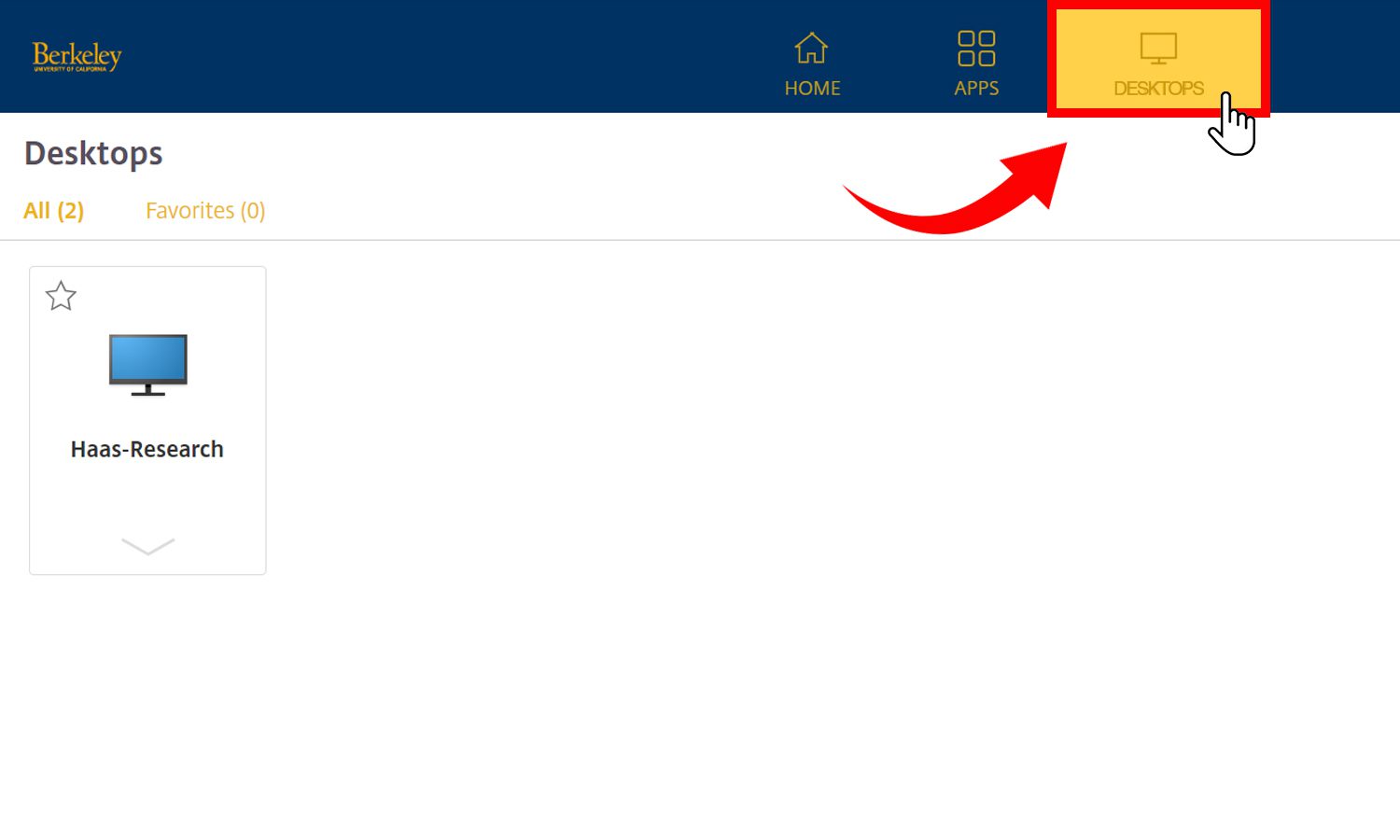
- Click on the “Haas-Research” icon on the Desktop. *If you do not see the icon, send an email with your CalNet ID to [email protected].
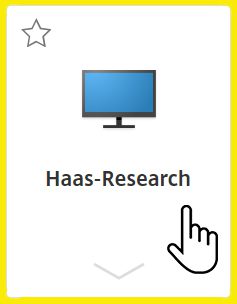
5. Login with your CalNet credentials and remember your selection when signing in.
6. The desktop for the Haas Research Windows servers appear in their own window.
Send an email to [email protected] with your CalNet ID.
Send an email to [email protected] with your CalNet ID.
Send an email to [email protected] with your CalNet ID.
Send an email to [email protected] with your CalNet ID.
Always use the R: drive to store your files. If you do not have a folder in the R: drive you may create one in R:\User_Data\your_name — do not use the C:\ drive to store your files and folders because it is reserved for the operating system and application files.
Make sure to back up your files and folders. We do not back up user data and files on our Windows servers.
Click on the ‘Disconnect’ button on the pull-down menu in your session window. Your programs will continue to run and you can resume from where you left your session later. Remember to sign in to the same server as before to resume your session.

To log off and end your session, Click on the “LogOff” button on the desktop.
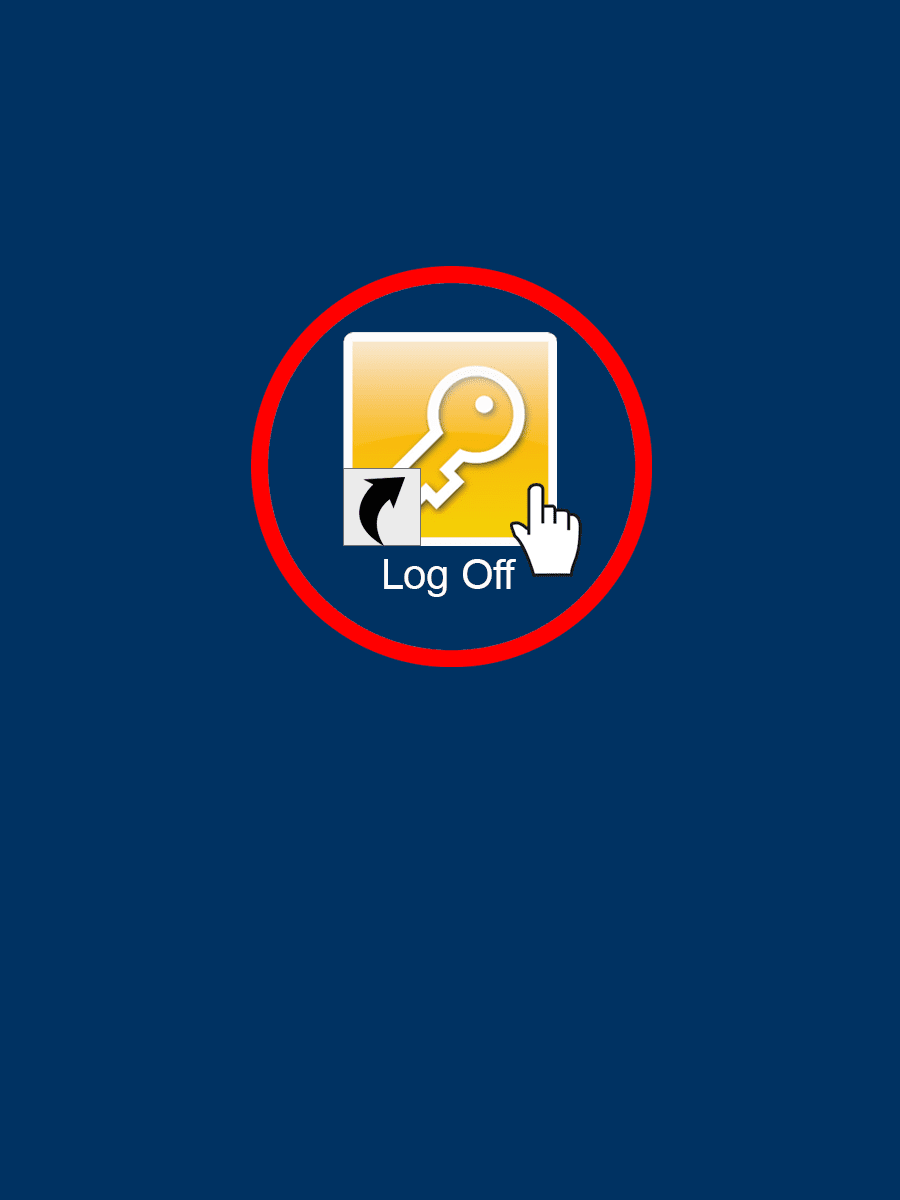
- ANACONDA Navigator
- Mathematica
- Matlab
- Python
- R
- Rscript
- SAS
- STATA SE/MP
JupyterHub-Kubernetes Cluster
Contact [email protected] and request a new JupyterHub. Be sure to list the Languages you want (e.g., Python 3, R, etc.) and the packages to be installed, if you have specific requirements.
From your web browser, navigate to: https://jupyterhub.haas.berkeley.edu/
Haas AEoD Virtual Machines
“AEoD” stands for “Analytic Environments on Demand.” It is a virtualized research computing environment co-developed by the Central Campus and other departments, including the Haas School of Business.
For more information visit this Campus Research IT AEoD page.
A virtual machine is a compute resource that uses software instead of a physical computer to run programs and deploy applications. It can be installed with a Windows 10, Windows Server, or Linux Server operating system. It functions exactly the same as computer hardware.
You can run everything that you can normally run on a regular computing device, whether it is a server, a desktop or laptop computer.
The AEoD virtual machines run on enterprise-grade servers. They run much faster and offer higher capacities than what you could normally buy.
The current AEoD servers offer up to 56 CPU cores and 768GB of RAM memory. Storage is theoretically unlimited because it is provided by a central storage service.
Send an email to [email protected] with your CalNet ID.
The cost depends on the capacity of the virtual machine, just like any other computer. We calculate the cost based on the number of CPU cores, amount of RAM memory, and the amount and speed of the storage. The costs are charged monthly and billed quarterly by the Central Campus.
If the virtual machine and amount of storage you need is relatively small, and the resources in the “Free Tier” are available, we can create an AEoD virtual machine for you. PhD students have priority for the free tier.
IMPORTANT
Please note that the R drive on Haas-Research server (R:\User_Data\your_name or your_folder) does not have redundancy and is not backed up.
If you would like to keep a copy of your data, please save them to your local device or to a different location.
Help Desk
Have questions about the Research Computing, or ready to request for resources and services? Email Haas Help Desk.