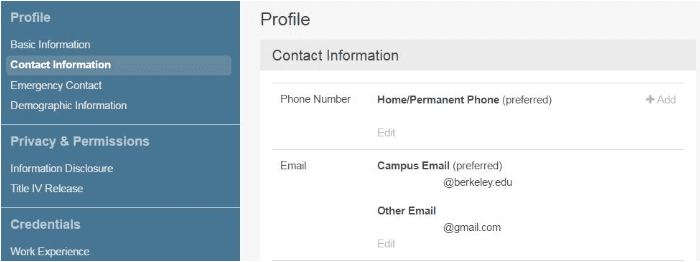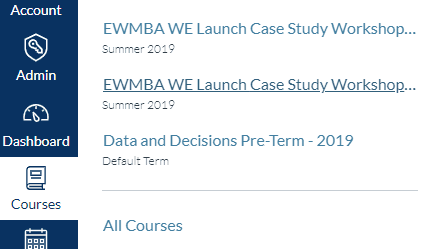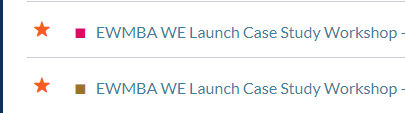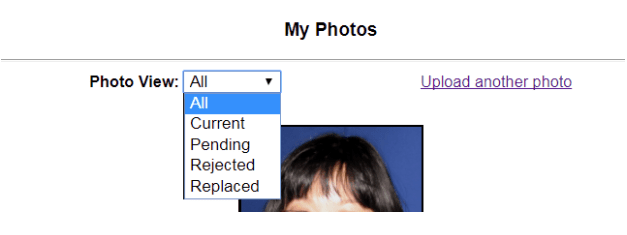General
- Where is my classroom?
- Check the schedules on the home page for the room location
- Chou Hall classrooms start with N. (Before it was formally named Kevin and Connie Chou Hall, it was called “North Academic Building,” hence “N.”)
- Cheit classrooms start with C
- iLab is in Memorial Stadium, across the street from Haas
- Review the map for which part of Haas it is in
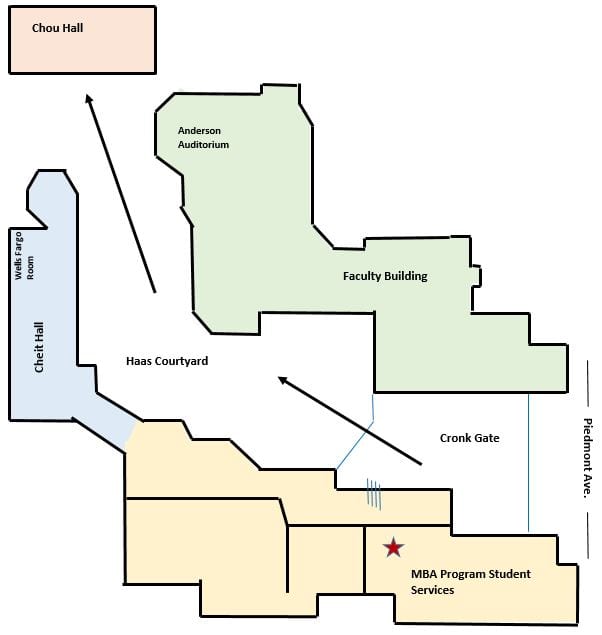
- Other ways to find a classroom: Online Course Schedule and EMS
- Check the schedules on the home page for the room location
Core: Check the schedules on our home page for time and location.
Electives: Check the Elective Schedule on our home page for course meeting days and times. Check OLR and CalCentral to confirm your enrolled courses. Please note that CalCentral will not show times or locations.
Review the Parking & Transportation FAQ depending on your situation (e.g. N/W “S” Semester permit vs “S” Single Use Daily Permit).
To order Haas branded business cards, please visit the UC Print StoreFront and select “UC Berkeley” and “Student” and “UC Berkeley Haas School of Business – Student.”
Students may update their address in CalCentral > Profile > Contact Information.
| System | Location | Notes |
| CalCentral | My Profile | Will also affect your bCourses display name. |
| bMail | Berkeley Directory OR bMail Settings |
Display Name Only, e.g. adding a prefix or suffix. |
| bCourses | CalCentral > My Profile | |
| Slack | Edit Profile |
More info from CalNet ID Access and Management here.
Review the steps to changing your Legal Name here. The Office of the Registrar will require paperwork and documentation verifying your name.
If you have lost your name plate or name badge, please check the following places before requesting a replacement:
1) the classroom you left it
2) S440 (EWMBA Program Office)
3) Lost in Found in S545
If it’s lost forever, request a replacement.
bConnected (bMail, bCal, bDrive)
bConnected is a suite of Google Applications for Education and other collaboration tools available to you as a Cal student. Learn more about these tools here. It is essentially the UC Berkeley branded version of Gmail, Drive, etc (hence bMail, bCal, bDrive).
Your bConnected Google account is automatically created when you create your CalNet ID and in turn your @berkeley email address.
Email is accessed via bMail. bMail looks and acts just like Google Mail. To personalize your account, log in to bMail and go to “Settings” to change your profile photo, email signature, inbox configuration, etc.
All EWMBA students are given an @mba.berkeley.edu email alias if they wish to identify themselves as Berkeley Haas MBA students.
Please note that certain systems will require use of @berkeley as your primary email address (e.g. bCourses and Study.net integration).
Your @mba email address is [YourCalNetID]@mba.berkeley.edu.
Students may check their aliases in the following locations:
- bMail Settings > Accounts
- bConnected Google Account Manager
- CalNet Account Manager
If you wish to send email using your @mba alias, please review the Haas Technology Solutions How Do I here.
By default, UC Berkeley systems will list your legal first and last name. Please review the CalNet website regarding “How do I change my name?” on rosters or bMail.
Another location to check your display name in bMail is to go to > Settings > Accounts > Send mail as > Edit Info (does not affect the directory if you enter an alternative display name).
If you need to complete a legal name change, please review the EW steps here.
The Program Office encourages students to select their @berkeley email address as their default email address. This is important as several systems rely on the default email address to identify students.
Log in to CalCentral and click on your name in the upper right hand corner. Select Profile > Contact Information > Edit.
Students may also want to check these other important Tools to verify their default email address:
- CalNet Directory
- bCourses
- Haas CampusGroups
- Slack
Students may create alternative email aliases, e.g. yourCalNetID@, your_CalNetID@, your.CalNetID, etc by logging in to My bConnected Account > Add New Alias. Manage which aliases to send as in bMail > Settings. An @mba alias will be created automatically.
If a student legally changes their name and wishes to update their CalNet ID, login to the CalNet ID account manager > Change my username. This can only be done once!
bCourses
bCourses is the Learning Management System (LMS) at UC Berkeley (built on the Canvas platform).
Most courses will use bCourses and this is where the syllabus, assignments, and important class announcements are posted. Depending on the course, it may be used to submit assignments, take quizzes, and communicate with the GSI and/or faculty.
Depending on the situation, it could be one of the following:
- The bCourses site is not ready yet. It is up to the professor to determine when the site will be published and will generally communicate this when the site is ready.
- The professor will not be using a bCourses site at all.
- The bCourses “Course” navigation only displays a certain number of courses.
- You are possibly not enrolled in the course or not enrolled yet.
- Please verify your enrollment in CalCentral.
- If this is during the Elective Add/Drop period, please note that access to bCourses may require an overnight refresh.
- If this is past the Add/Drop period, or a Core course, please contact your advisor.
To change the default email address in bCourses, log in to bCourses > Accounts > Settings > Ways to Contact. To set an email address, hover over the email address and click on the star.
Please note that in order for students to access Study.net materials via bCourses, the default email address in bCourses must be set to @berkeley. More information here.
CalNet ID
A CalNet ID is a username and password or phrase that is unique to all UC Berkeley students, staff, and faculty. A CalNet username will be used to create an @berkeley.edu email address ([YourCalNetID]@berkeley.edu).
The CalNet ID is used for almost all UC Berkeley and Haas websites. If a site requires a CalNet ID, it will prompt for it. Review frequently used websites/resources here.
Cal Net 2-Step is a required authentication process for all UC Berkeley staff, faculty, students, and and affiliates. All students must set it up. Please review the CalNet 2-Step instructions here.
Please note that CalNet 2-Step may not work internationally where certain websites or IP addresses are blocked. If you will be traveling internationally, it is not guaranteed you will have access to UC Berkeley resources that require CalNet ID login.
For instructions on how to reset your CalNet ID password, please visit Manage My CalNet Account. Please note, the reset instructions state that a Recovery Email Address needs to be on file.
If a Recovery Email Address is not on file, students may contact CalNet Support at [email protected].
Students may change their CalNet ID after a legal name change by first updating their name in University Records. Please review the steps for Legal Name Change here.
Cal 1 Card
The Cal 1 Card is your official student ID card. It can be used to access the UC recreational faculties, take the campus Bear Transit shuttles or Night Safety shuttle, and check out items from the University Libraries.
Each student is issued a Cal 1 Card to identify them as a UC Berkeley student. The Cal 1 Card will include a student’s photo, preferred name, and whether they are an Undergraduate or Graduate Student.
To check or change your preferred name, log in to CalCentral > Profile > Basic Information > Edit Profile.
If you are a new incoming student and uploading your photo for the first time, please submit a compliant photo online to the Cal 1 Card Office by the posted deadline on the New Admit Checklist. Any late submissions must be picked up from the Program Office at a later date.
- Please read the applicable requirements carefully (e.g. white background, etc.) and also sign up for email notifications regarding your photo approval or rejection.
- Contact the Cal 1 Card Office if you have any questions during this process.
If you attended UC Berkeley as an undergraduate, it is very likely that your undergraduate photo will be used. If you wish to replace that photo, follow the instructions to upload another photo.
Per the Cal 1 Card photo website, you will receive an email if your photo is approved or rejected. You may also check the status by logging in to the Cal 1 Card portal > Submit ID Photo > Click on “view your pictures” under “Upload a New Photo.”
Under the drop down menu, select from the following options:
- Current is the accepted photo and will be printed on your Cal 1 Card.
- Pending will show the photo not yet reviewed by the Cal 1 Card Office.
- Rejected will show the rejected/non-compliant photos. Please review the guidelines again for re-submission.
- Replaced are the previously submitted photos.*
*If you attended UC Berkeley as an undergraduate, it is very likely that your undergraduate photo will be used. If you wish to replace that photo, follow the instructions to upload another photo. Once the new photo has been accepted, your undergraduate photo should appear in “replaced.”
Update as of June 2020: The Program Office will communicate with new students regarding when and how to pick up their Cal 1 Cards. The Cal 1 Card Office is currently operating under limited hours.
- If you are a new incoming student and submitted your photo by the posted deadline, your Cal 1 Card should be available for pick up at WE Launch weekend. You will need to show government issued ID (e.g. driver’s license) to pick up your card.
- If you are a new incoming student and missed the deadline for photo submission, or there was an issue with your Cal 1 Card, the Program Office will make alternate arrangements for a later pick-up at the Program Office (S440 Student Services Building).
- If you are a current student and have never picked up your Cal 1 Card, please drop by the office (S440 Student Services Building) with your government issued ID.
If your Cal 1 Card is lost or stolen, please report and deactivate the lost card with the Cal 1 Card Office. You may be subject to applicable fees.
Students may pick up their replacement Cal 1 Card during the posted office hours.
Student Preferences
For students matriculating Fall 2020 and later:
- Complete your preferences by logging in to your Applicant Portal here.
- Go to Forms > “Evening & Weekend MBA Student Preferences”
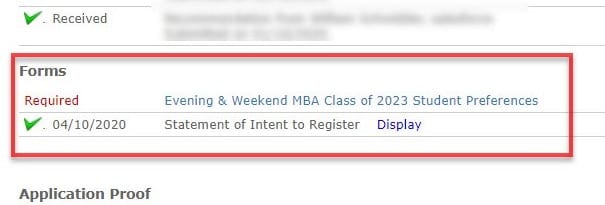
- Once your preferences have been entered, click submit and a green check mark will indicate that task is complete.
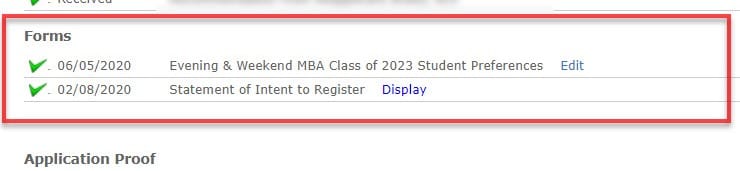
Adding your preferences helps the Program Office in planning programming and in case of emergency. Preferences are not released to other students and can only be accessed by Program Office Staff.
- Emergency Contact Information and alternate contact information: In the event the Program Office needs to reach you or a designated contact via alternative methods.
- Shirt size, dietary restrictions, and whether you are a vegetarian: To have accurate data when planning programming that involves swag or meals.
- The Event Liability Waiver is an acknowledgement that you understand any potential risks that may be involved while in the program.
- Preferred pronouns: to promote a diverse and inclusive community at Haas.
- Transportation preference: To collect data so that we may accurately prepare the semester’s parking and transportation needs, e.g. how many parking stickers to purchase.
Update your Transportation Preference in the Student Student Services Portal (CalNet Authentication required).
Slack
The photo will be used to identify you in Slack, course rosters, and the EWMBA Student Facebook PDF.
Please follow these photo guidelines:
- A student should upload an appropriate photo—a head shot where the student is clearly visible, ie head and shoulders only, no sunglasses.
- No scenic shots.
- No images of with multiple people or pets/animals.
Slack Channel Creation
- Students are welcome to create Slack channels in their workspaces and can add students in other class years or MBA programs by sharing the Slack channel with that workspace:
- Create your channel
- Go to Settings > Details > Workspaces with access to this channel
- Selected Workplaces > Add other class/programs as you see fit, e.g. EWMBA Class of 2024, FTMBA Class of 2024, if you know what class year they are.
- All University of California, Berkeley Haas School of Business Workspaces, if you don’t know what workspaces you need.
- If the channel is Private, new members will have access via invitation only.
- Add members by searching their name or pasting their @berkeley email address.
- If you don’t add other workspaces first, those outside of your workspace need admin approval to be added.
- The workspace admin will deny the request and message you to complete the steps above.
- More Slack tips from HTS here.
Parking & Transportation
The Evening & Weekend Program students taking classes in-person are provided one transportation option per semester and is required to keep this preference up to date. For more information, visit the EW Parking & Transportation page.
For new incoming students, please complete your Student Preferences in your Application Portal here. Please indicate this by the posted deadline to receive your permit at WE Launch.
Current students may update Student Preferences in the Current Student Portal (log in with CalNet ID).
The AC Transit EasyPass Clipper Card allows free rides on AC Transit lines for UC Berkeley students and can also be used for BART, ferries, etc like a regular Clipper Card. This is associated with the “Class Pass Fee” that will be assessed every semester to all UC Berkeley students regardless of schedule option and cannot be waived.
Taking custody of the AC Transit EasyPass Clipper card constitutes acceptance of the corresponding Clipper Cardholder Agreement and Privacy Policy. Replacements for lost or stolen EasyPass Clipper cards are issued at Parking and Transportation.
For more information about the EasyPass, please review the UC Berkeley Parking & Transporation FAQs here.
AC Transit lines are available in Alameda County and Contra Costa County, with some lines running to San Francisco and the Peninsula. Review lines by city here.
The EasyPass can be used liked a regular Clipper Card. It can be loaded with money for use on BART, MUNI, ferries, CalTrain, etc.
If you have an existing Clippar Card, the EasyPass can replace your existing Clipper Card, or be used just for AC Transit lines. The EasyPass is printed with your name and photo on the back.
Please visit the EW Parking & Transportation page for more information.
Billing & Payments
Cost of Attendance
More information about the overall Cost of Attendance can be found on the Cost of Attendance page. For other general questions, please visit the Financial Aid FAQ page.
A “per unit fee” was created for the EWMBA Program so that students may have more flexibility in their unit load per semester and still be able to calculate their tuition and fees easily. This is different than other programs that pay a flat tuition and fee amount and students take anywhere between 1 and 12 units, eg. Full-time MBA.
The fee covers the Academic Year, which consists of Fall, Spring, and Summer semesters. For example, AY 2022-2023 will consist of Fall 2022, Spring 2023, and Summer 2023.
The per unit fee amount for the new Academic Year are published over the summer. When this amount has been determined, the Per Unit Fee will be posted to the Haas Financial Aid Cost of Attendance page. (See “How is the Per Unit Fee determined?” below.)
The general formula to assist in fee calculation is:
Total Number of Units * Current Per Unit Fee = Total Tuition and Fees
Example: Current Per Unit Fee for 2022-2023: $3,600
Total Number of Units for the Semester: 8
8 units * $3,600= $28,800
All UC Berkeley and Haas Fees are included in the overall EWMBA Program Per Unit Fee:
| Line Item | Description |
|---|---|
| Berkeley Campus Fee* | Fee for campus services |
| Class Pass Fee – Transit* | Transportation around campus (AC Transit EasyPass Clipper Card, Bear Transit Shuttles) |
| Haas Evening MBA Program | Tuition |
*Assessed to all UC Berkeley students each semester, non-refundable, non-waivable, regardless of schedule option.
New for Fall 2022:
The $106 Instructional Resilience Fee was announced in late July 2022 and is not rolled into the per unit fee for Fall 2022. It is on top of the $3,600 per unit fee, e.g. 1 unit $3,600 + $106 = $3,706.
Total Tuition and Fees (Campus Fee + Class Pass + Program Fees)
=
Per Unit Fee * Total Number of Units
Please note that incoming students will see two additional one time line items in their first Fall Semester My Finances page: a Document Management Fee and $2500 Haas Deposit.
CalCentral My Finances will itemize tuition and fees into the Campus Fee, Class Pass, and Haas Program Fees. The Official Monthly Statement will not itemize these fees.
The per unit fee is determined by Haas with the following formula:
Approved Annual Program Fee / Assumed Annual Unit Load of 14 units = Annual Per Unit Fee
To express a per-unit fee, it must be assumed that the 42 units are taken evenly over the course of the program (i.e., 7 units for each of six terms, even though students in the program do not take the same unit load each term, and some students take units during summer session). The approved annual program fee and per unit fee is approved by the University of California Office of the President (UCOP).
| Semester | Assessed | Due |
|---|---|---|
| Fall | Late July | Mid-August |
| Spring | Mid-December | Mid-January |
| Summer Session | Early May | Mid-May |
While students may be enrolled in courses, they are not considered an active student until at least 20% of tuition is paid by the posted deadlines for Fall and Spring semester. Active students will then have access to student services such as libraries, computer labs, Recreational Sports Facility, etc.
The general formula to assist in fee calculation is:
Total Number of Units multiplied by Current Per Unit Fee = Total Tuition and Fees
Students in Core Courses
Tuition and fees will be calculated per the number of units a student is enrolled in per the Core Curriculum Outline.
Students in Elective Courses
Tuition and fees will based on the number of units a student is enrolled in at the end of bidding. If a student does not change their enrollment during Add/Drop, this is the amount due for the semester. If a student makes changes during Add/Drop, tuition and fees will be reassessed during Add/Drop to reflect those changes.
Example: A student comes out of Fall bidding with 6 units (two 3 unit courses). The student is assessed for 6 units over the summer.
- Scenario A: The student drops one of the 3 unit courses during Round 1 and will only be taking 3 units for Fall. Fees will be adjusted to reflect the balance for 3 units.
- Scenario B: The student adds one 2 unit course, bringing total units to 8 units. No other changes will be made. Fees will be adjusted to reflect the balance for 8 units.
- Scenario C: The student intends on only taking 8 units. The student adds two 2 unit courses during Round 1 of Add/Drop but waits to drop one until Round 2. Fees will be adjusted to reflect a balance for 10 units (two 3 unit courses and two 2 unit courses). Since the payment deadline is before the start of Add/Drop Round 2, the student may choose to follow one of the payment options below:
- Pay the full amount as noted in CalCentral. If a student ends up enrolling in less units (i.e., drops a course), the difference will be refunded. The fastest and most secure method of receiving refunds is to set up an Electronic Funds Transfer account.
- Pay however many units you know for sure you will be taking (in this example = 8 units * Current Per Unit Fee).
Regardless of the options, the Program Office recommends paying the amount due by the deadlines to avoid any late registration or late payment fees.
Paying Tuition and Fees
Students may pay their Tuition and Fees via CalCentral > My Finances. Please review the Billing & Payment Payment Options page for more information on the payment options available.
Please also view the Financial Aid Office Money Matters webinar (July 2020) for an overview of how to pay in CalCentral, payment options, and loan options.
If you will not be signing up for the Fees Payment Plan (see below) and wish to make a different payment amount, please follow the Billing & Payment Instructions here.
The Fee Payment Plan (FPP) breaks up the tuition payments into 5 monthly installments, plus a Fee Payment Plan Participation Fee.
The FPP will become available 1-2 weeks after semester fees and tuition have been assessed.
The link to sign up for the FPP will be in CalCentral > My Finances > Financial Resources.
Students are welcome to contact the Financial Aid Office regarding any loans that are dependent on the number of units a student is enrolled in, or need verification of how many units a student is enrolled in. Please refer to the Haas Financial Aid website for more options for financing your degree.
If you will be making payments via a 529 plan, the Student Billing FAQ instructions are here under “How do I make payment with my 529 Plan?” The address for where to send payments and other options to pay are listed under Check Payment > 529 College Savings Plan on the Student Billing website.
If a student’s employer requires a direct invoice from UC Berkeley, a student should follow the process to set up a Third Party Contract (TPC) with their employer and UC Berkeley. Please refer to the Billing & Payment Services page here for more information.
If in the event students are issued a refund, the fastest way to get the refund is via Electronics Funds Transfer (EFT). For an overview, visit the Student Billing Website. There is also a link to that page in My Finances > Financial Resources > Electronic Funds Transfer/EFT.
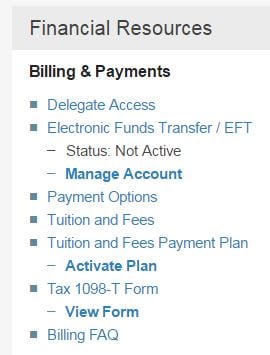
If a student does not sign up for EFT, a paper check will be issued. Checks are held at Sproul Hall then mailed to the address in CalCentral. There is a high chance the check is lost in the mail and therefore, EFT is the fastest, most secure method to receive refunds.
Employer Tuition Reimbursement
Here are self-service options via CalCentral:
- Basic Print Out with school logo
- Log in to CalCentral > My Academics > Semesters > View Academic Summary > Print
- Unofficial Transcript or Official Transcript with school seal
- Log in to CalCentral > My Academics > Academic Records (panel under Status and Holds > Transcript – General Students
Please note these options do not include associated tuition and fees or course dates. If your employer requires that information, please view your options here.
Submit a request for an Itemized Fee Letter here. This is a memo generated by the Program Office on UC Berkeley letterhead.
Final grades are due to CalCentral at the end of the semester. Professors cannot enter grades into CalCentral until the grading portal opens (generally two thirds in to the 15 week semester).
For instance, Fall A or Spring A grades will not post until about 3 weeks after those courses end. The EW core schedule starts earlier than the rest of campus, so the grading portal for professors to enter grades is not available until about late October or late March.
Since grades are not posted on CalCentral, we cannot provide official grade letters. Grades may not be up until May for Spring, August for Summer, December for Fall . However, we can provide you an unofficial grade letter on letterhead stating that you “received a grade of B or better” (or what is needed for your company). Please send in your request and a screenshot with letter grade from bCourses as proof to [email protected].
If grades are not on bCourses, please confirm “yes or no” with your professor that you’ve “received a grade of B or better.” Please note that per university regulations, students may not request specific grades via email.
The Program Office cannot generate proof of payment. For the proof of payment, students can view an Official Monthly Statement in CalCentral.
Go to CalCentral > My Finances > Billing Summary > View Official Monthly Statement. A PDF statement will be generated.
For a past semester, Go to CalCentral > My Finances > Billing Summary > Details > Filter by Term > Print
Also, you can pull the proof of payment by going to CalCentral > My Finances > View Transactions > Show All Transactions. You can also pull your monthly billing statements.
Submit a request here and select the options based on your needs. To include proof of payment, please upload the documentation via the form. This is a memo generated by the Program Office on UC Berkeley letterhead.
Academics
Resources
1st Year Advising Sessions
Group advising sessions for 1st years reviewing remainder of Core and how the electives fit into your MBA goals (professional and personal) as you complete your Core requirements.
3rd Year Advising Sessions
Group advising sessions for 3rd years geared towards questions about degree progress.
Electives Webinar
Receive an overview of the electives schedule for that semester.
International Opportunities Webinar
Learn about the opportunities to go abroad (Seminars in International Business, International Business Development, and International Exchange).
Course Descriptions – outlines of the course content
TIES scores – Professor and GSI evaluations (must be on UC Berkeley VPN; instructions here)
Faculty Groups (ex. Accounting, Business and Public Policy, Marketing, etc.)
Units
In a given semester, students must be enrolled in a minimum of:
- 6 units to receive financial aid, including student loans
- 1 unit to receive career services and student services
- Students enrolled in 0 units are withdrawn
The maximum course load per semester is 9 units, unless exceptional approval is granted by the Program Office.
For more information about unit workload policies, please click here.
Please contact your advisor to discuss your situation and discuss why you are requesting to exceed the unit maximum.
The average EWMBA student course load is about 6-7* units per semester. Depending on the student, this can be one of several variations:
- Two 3 unit courses
- Two 3 unit courses and one 1 unit
- One 3 unit course, one or two 2 unit courses
- One 3 unit course, one 2 unit course, and two 1 unit courses
*Please keep in mind that a minimum of 6 units is needed for Financial Aid disbursement.
| Number of Units | Number of weeks | Example Timeline |
| 3 | Evening: 16 weeks (15 for instruction plus finals week)
Weekend: 15 weeks (14 instruction plus finals) |
January to May |
| 2 | 10 weeks (either weeks 1-10, or 10 meeting dates) | January to March OR February to April OR February to May |
| 1 | Varies. Typically 2 all day sessions or 5 meetings.** | Two Sundays in March 9AM-5PM OR Four Sundays 9AM-1PM |
**Attendance policy for 1 unit courses: Attendance at all 1 unit course sessions is mandatory. Please note that you are only allowed to count a maximum of four 1 unit courses (excluding Core) towards your degree requirement of 42 units.
Student Experience
Here’s a list from the EW Program Office of Hotels with UCB student discounts available for you to check out!
Yes! In addition to your cohortmates and other MBA students, here are general Haas and UC Berkeley Resources.
Partner or non-UC Berkeley Membership are also available for certain services:
- Non-UCB Library Access Card (Fees may apply)
- Recreational Sports (as of 8/7/2021 only available to UCB students, staff, and faculty, visitor/day-passes may resume at a later date)